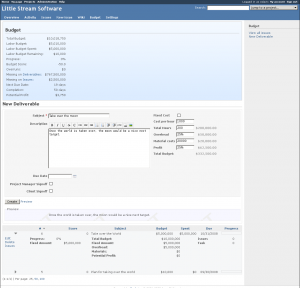
I’m happy to announce that I’m Open Sourcing the Redmine Budget plugin. This is the plugin that I use to manage the set of deliverables for each project and to help estimate project costs. This plugin was sponsored by Shane Pearlman and Peter Chester of Shane and Peter.
Features
- Add new deliverable to a project – Fixed bid or Time Based
- New issues appended using JavaScript to the top of the deliverables list
- Clearing the New Deliverable form after a successful save using JavaScript
- Listing of deliverables on a project
- Column sorting by: ID, Score, Subject, Budget, Spent, Due date, Progress
- JavaScript drop down panel for each deliverable displaying
- Deliverable details
- Link to edit the deliverable
- Link to see the issues assigned to the deliverable, using a issue filter
- Mass assignment of all issues on a specific version to a deliverable
- Button to Delete the deliverable
- Edit a deliverable on a project
- Automatic calculations for deliverables based on the existing Redmine issue and timelog data
- Calculations for the whole project, based on the deliverables
- Flexible role based permissions using Redmine’s permissions and roles system
- (none) – Can assign issues to a deliverable and filter on them.
- View – Can see the Budget tab and specific deliverable data: name, dates, progress, total budget
- Manage – Can do everything
- Company defaults for:
- Non billable overhead – in dollars or as a %
- Materials – in dollars or as a %
- Deliverable profit – in dollars or as a %
- Ability to add the Deliverable column to the Main Issues list, including sorting and filtering by Deliverable name
- Adding the billable rate to project members on a per project basis
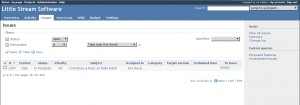
Getting the plugin
A copy of the plugin can be found in the downloads at Little Stream Software and also on GitHub.
Install
- Before installing, make sure you are running Redmine after r1796.
- Follow the Redmine plugin installation steps. This plugin does require migrations.
- Login to your Redmine install as an Administrator
- Enable the permissions for your Roles
- Setup your companies defaults in the Plugins’ configuration panel
- Add the “Budget module” to the enabled modules for the projects you want to manage
- The link to the plugin should appear on that project’s navigation

License
This plugin is licensed under the GNU GPL v2. See LICENSE.txt and GPL.txt for details.
Help
If you need help you can create an issue directly into the bug tracker.
If you are currently working on a Redmine plugin and need help or have an idea for a plugin you would like developed, please contact me. My company, Little Stream Software, specializes in the development of custom Redmine features and Redmine plugins.
Eric